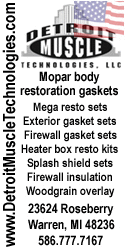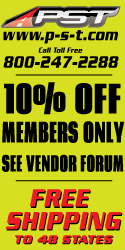MoparKid
Member
Alright, this should explain a little easier way to upload your pictures and place them on a thread or a comment.
We'll make this as simple as possible.
[Steps]
Step 1: Go to www.photobucket.com
Step 2: Create an account
Step 3: Once you've uploaded your pictures from your camera, place them somewhere you can find them easily ( Documents, Desktop, etc. )
Step 4: Hit the green "Upload" button at the top or in the middle of the photo bucket website
Step 5: Search for the picture name wherever you placed the photo, click and hit "open"
Step 6: Wait for it to finish uploading, then at the top of the page hit "Albums"
Step 7: Hover over the image, but do not click. You can click if you want, but it's easier this way. Once you hover over the image, you'll see at the bottom 4 link names:
Email & IM
Direct link
HTML code
IMG code
On the right of the IMG code you'll see a link, click it and it will automatically copy the link for you.
Step 8: Go to the thread / comment, right click, "paste"
You'll see the link appear and you're set to go!
Hope it helps, MoparKid
We'll make this as simple as possible.
[Steps]
Step 1: Go to www.photobucket.com
Step 2: Create an account
Step 3: Once you've uploaded your pictures from your camera, place them somewhere you can find them easily ( Documents, Desktop, etc. )
Step 4: Hit the green "Upload" button at the top or in the middle of the photo bucket website
Step 5: Search for the picture name wherever you placed the photo, click and hit "open"
Step 6: Wait for it to finish uploading, then at the top of the page hit "Albums"
Step 7: Hover over the image, but do not click. You can click if you want, but it's easier this way. Once you hover over the image, you'll see at the bottom 4 link names:
Email & IM
Direct link
HTML code
IMG code
On the right of the IMG code you'll see a link, click it and it will automatically copy the link for you.
Step 8: Go to the thread / comment, right click, "paste"
You'll see the link appear and you're set to go!
Hope it helps, MoparKid